Connecting to Sage 200
All of the tasks in the Sage 200 connector require a connection to Sage 200, so you will need to create a connection with the type 'Sage 200'. See Managing Connections for instructions on creating a new connection.
Note that there are separate connection types for each version of Sage 200, you will need to select the correct one depending on the version of Sage you want to connect to. You can find your Sage 200 version under Help > About Sage 200 in the Sage 200 application. The process for connecting to Sage varies depending on the version, please refer to the instructions below that relate to the version of Sage you are connecting to.
Important
Zynk makes use of the Sage 200 Client libraries to interact with the Sage 200 SDK. These must be installed and the company available for any user who intends to run Zynk.
Note
Some Zynk tasks read data directly from the Sage 200 Database. Please ensure these permissions are set for each user who intends to run Zynk.
Connecting to Sage 200 Version 9 (2013) and Above
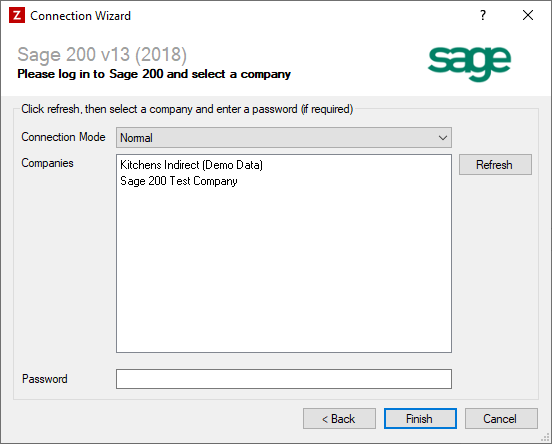
Enter you Sage 200 details as described below, then click 'Finish' to create the connection.
Settings
Connection Mode
Required
In most cases this setting can be set to 'Normal'. However, if the 'Enforce Login Status' option is enabled within Sage 200 Administration, you will notice that a prompt will appear asking for your password every time Zynk tries to connect to Sage. In this scenario, this option should be set to 'Unattended'. This will ensure that Sage does not prompt for your password, which will allow Zynk to connect to Sage while running a workflow as a scheduled task.
Company
Required
Click the 'Refresh' button to load the list of companies you have access to, then highlight the Sage 200 company that you would like to connect to. If you don't see the company you want to connect to in the list, make sure you are logged into the computer with a user account that has access to the company.
Password
Optional
If the company you have selected has a password, enter this here.
Connecting to Sage 200 Versions 5.1-8 (2008-2011)
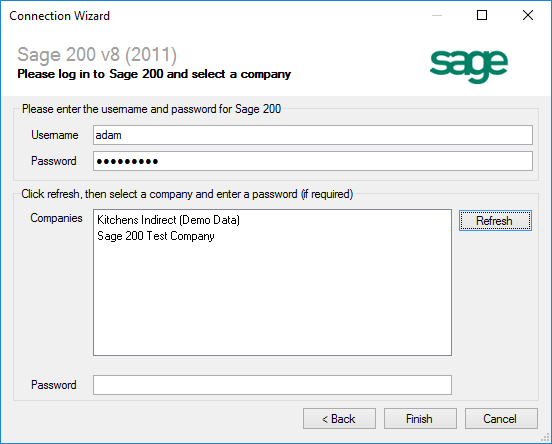
Enter you Sage 200 details as described below, then click 'Finish' to create the connection.
Settings
Username
Required
Enter your Sage username. It is recommended that a separate user be created for Zynk, to ensure that the user is not already logged in when Zynk tries to connect. Zynk can connect to Sage 200 as a remote user, which doesn't require an additional user license, this can be configured from System Administration > Roles > Properties > Remote Users Access Only
Password
Required
Enter your Sage password, if you have one.
Company
Required
Click the 'Refresh' button to load the list of companies your user has access to, then highlight the Sage 200 company that you would like to connect to.
Password
Optional
If the company you have selected has a password, enter this here.