Sage 50 UK Reporting
The Reporting for Sage 50 connector allows you to generate reports using the layouts you have in Sage 50.
The first time you run any task Zynk will request your Sage 50 login credentials via the following screen - select the Company, Username and Password. You will only be asked for this information once as the Workflow will store the login details in Workflow variables
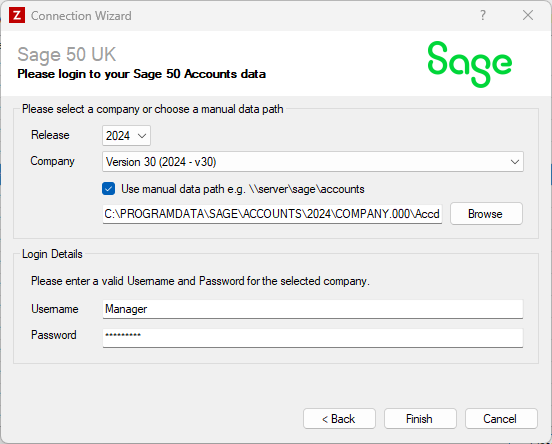
Enter your Sage 50 details as described below, then click 'Finish' to create the connection.
Alternatively, if your company does not appear in the list you can select the "Use manual data path" option and enter the location of your data manually.
Settings
Release
Required
Zynk will detect the different versions of Sage installed on your PC and list them here. Based on your 'Release' selection, the companies drop down list will refresh so it contains companies associated with that version.
Company
Dependant
Select the company to connect to from the drop down list. If the company you want to connect to is not listed, enable the 'Use Manual Data Path' option (see below).
Use Manual Data Path
Dependant
Enable this option to enter the Sage company data path manually. Copy and paste the data directory shown in Sage under Help > About into the box below.
Username
Required
Enter the username to use to log in to the Sage company. We recommend that a separate user is created for Zynk, to ensure that the user is not already logged in when Zynk tries to connect.
Password
Required
Enter the password to use to log in to the Sage company. If there is no password, leave this field blank.