Connecting to Amazon Marketplace (Legacy)
All of the tasks in the Amazon Marketplace (Legacy) connector require a connection to Amazon, so you will need to create a Connection with the type 'Amazon Marketplace (Legacy)'. See Connection Manager for instructions on creating a new connection. You will see a screen like the one below, requesting your Amazon details:
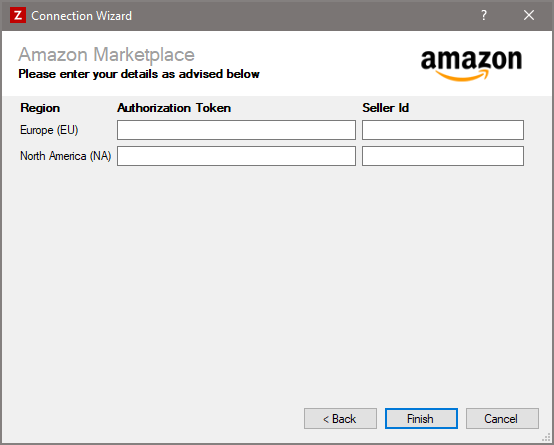
Enter your Amazon details as described below, then click 'Finish' to create the connection.
Settings
Region
Required
Zynk supports two Amazon regions, Europe and North America. Depending on which Amazon Marketplace (Legacy)(s) you want to integrate with, you will need to provide an authorization token and seller ID for at least one of the two regions. Please refer to the table below to identify which region(s) you need to use.
| Country Name | Country Code | Region |
|---|---|---|
| United Kingdom | UK | Europe (EU) |
| France | FR | Europe (EU) |
| Germany | DE | Europe (EU) |
| Spain | ES | Europe (EU) |
| Italy | IT | Europe (EU) |
| Netherlands | NL | Europe (EU) |
| Turkey | TR | Europe (EU) |
| Egypt | EG | Europe (EU) |
| Saudi Arabia | SA | Europe (EU) |
| United States | US | North America (NA) |
| Canada | CA | North America (NA) |
Authorization Token
Required
Enter your merchant ID. See Obtaining a Seller ID and MWS Auth Token from Amazon for instructions on how to obtain this.
Seller Id
Required
Enter the seller ID. See Obtaining a Seller ID and MWS Auth Token from Amazon for instructions on how to obtain this.
Obtaining a Seller ID and MWS Auth Token from Amazon
To integrate your Amazon store with Zynk you will need to get a Seller ID and MWS Auth Token from Amazon, by associating your Amazon seller account with our developer account.
After submitting the form, remember to save your Seller ID and MWS Auth Token. If you do not save it you will have to sign up again to generate a new ID.
Amazon EU Accounts (DE, ES, FR, IT and UK)
Please visit https://developer.amazonservices.co.uk and choose Sign up for MWS, then sign in with your current Amazon login details. You will be presented with 3 options, choose the last option to associate your account with a developer.
- Set Developer Id to 0725-5839-6621
- Set Developer Name to Internetware Ltd
Amazon US or CA Accounts
Please visit https://developer.amazonservices.com and choose Sign up for MWS, then sign in with your current Amazon login details. You will be presented with 3 options, choose the last option to associate your account with a developer.
- Set Developer Id to 8089-4719-1771
- Set Developer Name to Internetware Ltd