Amazon Vendor Central (Legacy) (EDI)
Warning
A newer Amazon Vendor Central (Legacy) connector is now available within Zynk. We recommend using the new connector when building any new integrations with Amazon Vendor Central (Legacy).
The Amazon Vendor Central (Legacy) (EDI) connector provides functions to import and export EDI files from Amazon Vendor Central (Legacy). As with most of the tasks in Zynk, the data is provided in XML format. The tasks automatically convert this to/from the EDIFACT D96A format used by Amazon.
Each of the tasks require a connection to Amazon Vendor Central (Legacy), for more information on setting up and managing connections see the page Amazon Vendor Central (Legacy) Connection.
All data is exchanged via an SFTP connection, Zynk does not support AS2 connections to Amazon. The SFTP connection can be configured in Vendor Central under EDI Self Service Setup > Basic Setup. Refer to the documentation provided by Amazon for instructions on how do this. Please note that Zynk does not currently support performing the connection tests required by Amazon during the setup process. You can perform these manually using an application which supports SFTP, such as Filezilla.
Tasks
- Export Purchase Orders from Amazon Vendor Central (Legacy)
- Import Despatch Advice to Amazon Vendor Central (Legacy)
- Import Invoices to Amazon Vendor Central (Legacy)
- Import Purchase Order Responses to Amazon Vendor Central (Legacy)
- Notify Purchase Orders to Amazon Vendor Central (Legacy)
Installing the Amazon Vendor Central (Legacy) Connector
The Amazon Vendor Central (Legacy) connector isn't included in the standard Zynk installation. You need to install it separately by following the instructions below:
- Run Zynk as an Administrator (right-click and Run As Administrator)
- Choose Extensions -> Extensions Manger from the main toolbar.
-
In the Additions tab, select Amazon Vendor Central (Legacy) and click Install.
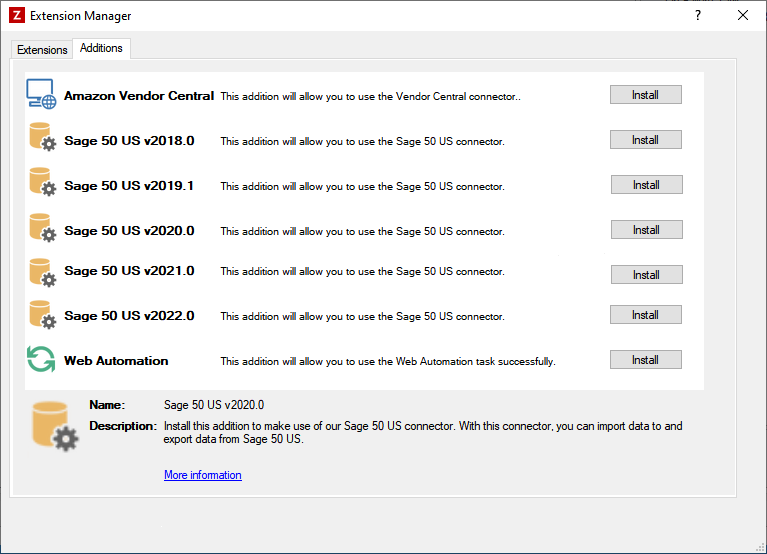
-
Refresh the Task Library (Choose Tools -> Refresh -> Task Library from the main toolbar)
Note
Please note, in order to successfully run this connector you will need to install it via the Connector Manager.
You can navigate to the connector manager by going to Manage > Connectors.