Amazon Vendor Central (Legacy) Connection
Warning
A newer Amazon Vendor Central (Legacy) connector is now available within Zynk. We recommend using the new connector when building any new integrations with Amazon Vendor Central (Legacy).
All of the tasks in the Amazon Vendor Central (Legacy) (EDI) Connector require a connection to Amazon's upload or download SFTP location. You will need to create a connection with the type 'Amazon Vendor Central (Legacy) (EDI) Export' or 'Amazon Vendor Central (Legacy) (EDI) Import', depending on which task you are using. See Connection Manager for instructions on creating a new connection. You will see a screen like the one below regardless of which of the two connection types was selected, requesting your SFTP details:
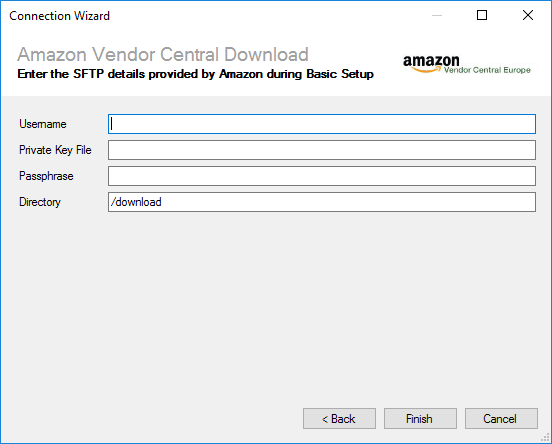
Enter the SFTP details Amazon provided during the Basic Setup process as described below, then click 'Finish' to create the connection. Note that Amazon will provide you with a set of 4 SFTP accounts, for uploading and downloading both test and live data. You can enter the details for each one by repeating this process.
Settings
Username
Required
The SFTP username provided by Amazon.
Private Key File
Required
You will also have generated a public/private key pair using a tool (such as puttygen). Save the private key which corresponds to the public key you provided to Amazon, and enter the file path here.
Passphrase
Optional
If you have password protected the private key file, enter the password here.
Directory
Required
The SFTP directory to upload/download files from. You will have chosen this as part of the EDI Self Service setup process. This is set to Amazon's default directory when you first create the connection.