Connecting to Sage 50 US
All of the tasks in this connector require a connection to Sage 50 US, so you will need to create a connection with the type 'Sage 50 US'. See Managing Connections for instructions on creating a new connection. You will see a screen like the one below, requesting your Sage 50 US details:
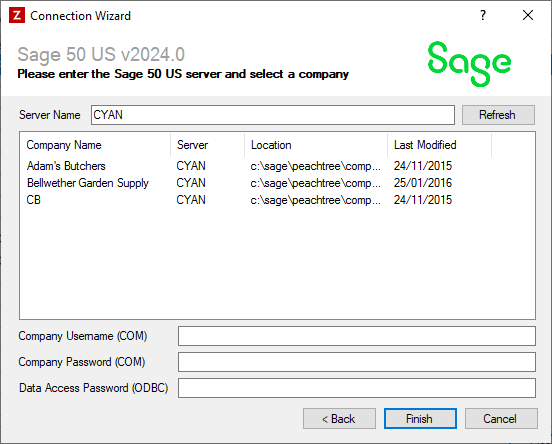
Enter your Sage 50 US details as described below, then click 'Finish' to create the connection.
Note
The first time Zynk connects to Sage 50 US you will get a message stating that Zynk needs to be authorised to access your data. To do this, open Sage 50 US, sign in to the company, and allow access when prompted. You will then be able to use the connection within Zynk.
Settings
Server Name
Optional
If your Sage 50 US data is stored the same machine that Zynk is installed on, this field can be left blank. If the data is on another machine on the network, you will need to enter its name.
Company
Required
Click the 'Refresh' button to display the list of companies. Select the one you want to connect to from the list.
Company Username (COM)
Dependant
If your Sage company has user security enabled, and you want to use any of the Zynk tasks that use the COM interface to connect to Sage, you will need to enter the username Zynk should log into Sage with here.
Company Password (COM)
Dependant
If your Sage company has user security enabled, and you want to use any of the Zynk tasks that use the COM interface to connect to Sage, you will need to enter the password Zynk should log into Sage with here.
Data Access Password (ODBC)
Optional
An ODBC password is required for certain tasks within the Sage 50 US connector, that use ODBC to connect to Sage. When using any of these tasks, you must enable the "Crystal Reports/Data Access" feature within Sage. This can be found under Maintain > Users > Set up security > Data Access. Then enter the password you've chosen into this box in Zynk.