Connecting to Enapps
All of the tasks in the Enapps connector require a connection to your Enapps account, so you will need to create a connection. There are two types of connection available, depending on the type of credentials you want to use to connect to Enapps.
- Enapps (Access Token) - For users that have been given an Enapps API access token that does not expire.
- Enapps (Username Password) - For users that want to connect to Enapps using their username and password.
See Connections for instructions on creating a new connection.
Access Token Connection
You will see a screen like the one below, requesting your Enapps details:
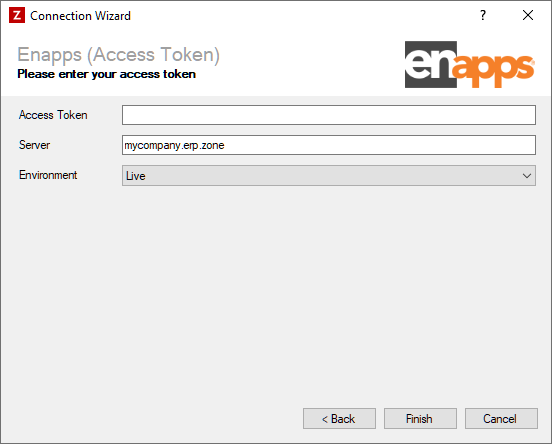
Enter your Enapps details as described below, then click 'Finish' to create the connection.
Access Token
Required
Enter the access token that was provided by Enapps.
Server
Required
Enter the server to connect to. For example, if you log into Enapps via https://mycompany.erp.zone:2094, enter mycompany.erp.zone
Environment
Required
Select which environment you want to connect to. The following options are available:
- Live - Connect to the live Enapps environment, using port 4095. Only select this when you are ready to work with real data.
- Development - Connect to the Enapps development environment, using port 5095. Select this option while you are building and testing your integration.
Username Password Connection
You will see a screen like the one below, requesting your Enapps details:
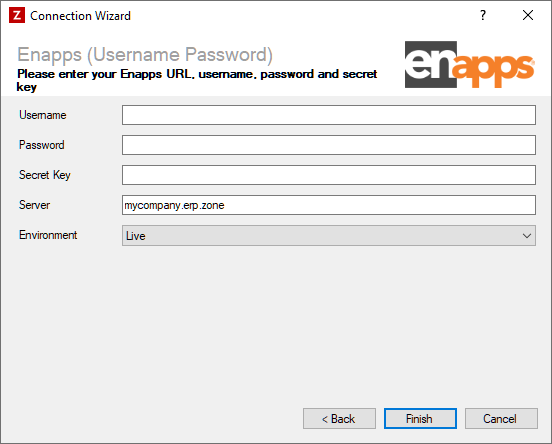
Enter your Enapps details as described below, then click 'Finish' to create the connection.
Username
Required
Enter your Enapps username.
Password
Required
Enter your Enapps password.
Secret Key
Required
Enter your Enapps bearer secret key.
Server
Required
Enter the server to connect to. For example, if you log into Enapps via https://mycompany.erp.zone:2094, enter mycompany.erp.zone
Environment
Required
Select which environment you want to connect to. The following options are available:
- Live - Connect to the live Enapps environment, using port 4095. Only select this when you are ready to work with real data.
- Development - Connect to the Enapps development environment, using port 5095. Select this option while you are building and testing your integration.