Connecting to an SMTP Server
Some of the tasks in the Email Connector require a SMTP connection, so you will need to create a connection with the type 'SMTP Server'. See Managing Connections) for instructions on creating a new connection. You will see a screen like the one below, requesting your SMTP details:
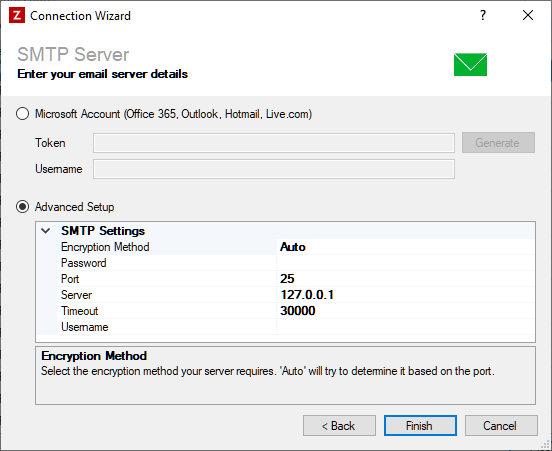
Enter your SMTP details as described below, then click 'Finish' to create the connection.
Microsoft Accounts
If you are using a Microsoft email service, such as Office 365, Outlook, Hotmail or Live.com, select the 'Microsoft Account' option.
Token
Required
Then click the 'Generate' button to generate an authentication token. You will see a screen like the one shown below:
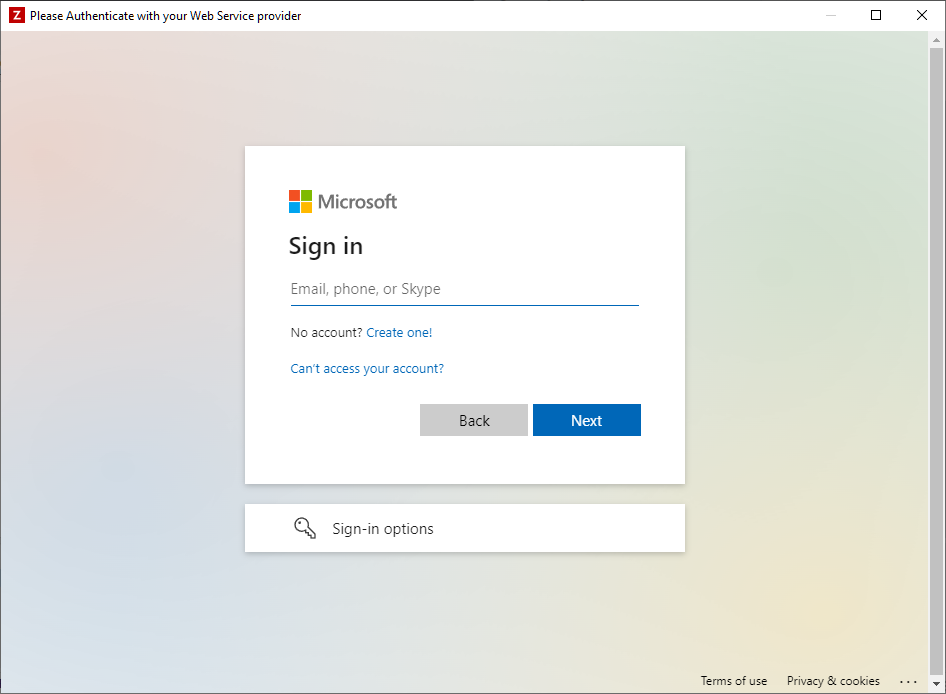
Enter the login details for your Microsoft account, and when prompted, allow Zynk Workflow access to your account. Upon successful completion of the login process, a new token will be generated automatically and stored within the connection.
Username
Required
In most cases, the username field will be populated automatically after you have generated the token. If not, just enter the email address associated with your Microsoft account manually.
Advanced Setup
For any other email service, you will need to select the 'Advanced Setup' option, and provide your SMTP details manually.
Encryption Method
Required
Select the encryption method your SMTP server requires. The following options are available:
- Auto - Allow the Zynk to decide which SSL or TLS options to use. If the server does not support SSL or TLS, then the connection will continue without any encryption.
- SslOnConnect - The connection should use SSL or TLS encryption immediately.
- StartTls - Elevates the connection to use TLS encryption immediately after reading the greeting and capabilities of the server.
- StartTlsWhenAvailable - Elevates the connection to use TLS encryption immediately after reading the greeting and capabilities of the server, but only if the server supports the STARTTLS extension.
- None - No SSL or TLS encryption should be used
Password
Optional
Enter the password for your SMTP server account. Leave blank if the server doesn't require you to authenticate to send email.
Port
Required
The port number to use for sending email e.g. 25 for non secure, 587 or 993 for secure (Gmail uses 587).
Server
Required
Enter the URL or IP address of the SMTP server (Gmail is smtp.gmail.com).
Timeout
Required
The length of time in milliseconds to wait whilst trying to send the email. Defaults to 30000 (30 seconds).
Username
Required
Enter the username to access your account to send email. Leave blank if the server doesn't require you to authenticate to send email.
3rd Party SMTP Server
If you plan on sending emails using Zynk and do not have an in-house SMTP server, there are a number of companies that offer excellent SMTP email sending services and most of them are compatible with Zynk.
Mandrill
Mandrill is a transactional email product from the people who created MailChimp. Apps can use Mandrill to send automated one-to-one email, like password reminders, shopping-cart receipts, and notifications.
Mandrill also offers advanced tracking, easy-to-understand reports, and hundreds of template options that should not be limited to bulk email newsletters. And it's built on MailChimp's proven email platform, which sends more than three billion emails a month.
It is quick to set up, has webhooks support, and high delivery rates. template options, tagging, and custom reports. Mandrill is the only transactional email product with a mobile app that allows you to monitor delivery and troubleshoot from wherever you are. You can send up to 12,000 emails per month absolutely free using their service after which they charge a very reasonable monthly fee.