Connecting to a POP3 Server
Some of the tasks in the Email Connector require a POP3 connection, so you will need to create a connection with the type 'POP3'. See Managing Connections for instructions on creating a new connection. You will see a screen like the one below, requesting your POP3 details:
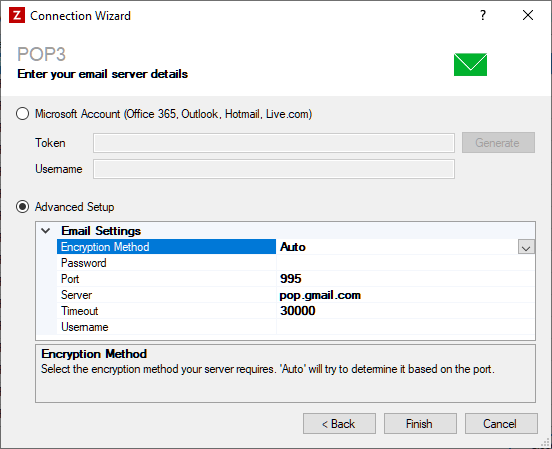
Enter your POP3 details as described below, then click 'Finish' to create the connection.
Microsoft Accounts
If you are using a Microsoft email service, such as Office 365, Outlook, Hotmail or Live.com, select the 'Microsoft Account' option.
Token
Required
Then click the 'Generate' button to generate an authentication token. You will see a screen like the one shown below:
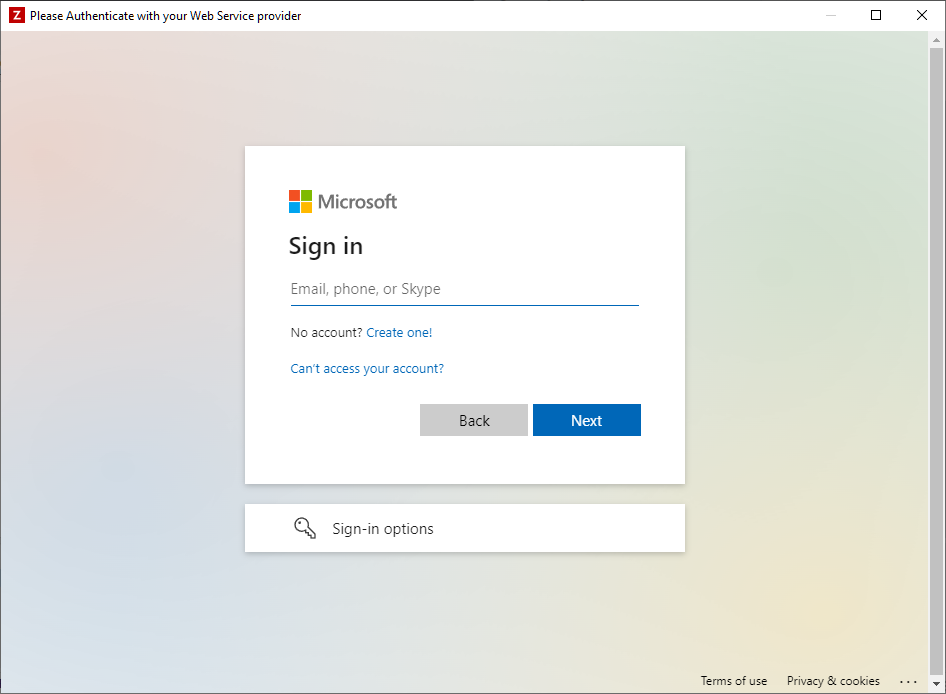
Enter the login details for your Microsoft account, and when prompted, allow Zynk Workflow access to your account. Upon successful completion of the login process, a new token will be generated automatically and stored within the connection.
Username
Required
In most cases, the username field will be populated automatically after you have generated the token. If not, just enter the email address associated with your Microsoft account manually.
Advanced Setup
For any other email service, you will need to select the 'Advanced Setup' option, and provide your SMTP details manually.
Encryption Method
Required
Select the encryption method your POP3 server requires. The following options are available:
- Auto - Allow the Zynk to decide which SSL or TLS options to use. If the server does not support SSL or TLS, then the connection will continue without any encryption.
- SslOnConnect - The connection should use SSL or TLS encryption immediately.
- StartTls - Elevates the connection to use TLS encryption immediately after reading the greeting and capabilities of the server.
- StartTlsWhenAvailable - Elevates the connection to use TLS encryption immediately after reading the greeting and capabilities of the server, but only if the server supports the STARTTLS extension.
- None - No SSL or TLS encryption should be used
Password
Optional
Enter the password, if required to authenticate you to receive emails.
Port
Required
The port number to use for POP access e.g. 995 for SSL connections or 110 for non-secure connections.
Server
Required
The URL or IP address of your POP3 Mail server e.g. pop.gmail.com or if using an internal mail server e.g. 192.168.1.1
Timeout
Required
The length of time in milliseconds to wait for responses from the POP3 server. Defaults to 30000 (30 seconds).
Username
Required
Enter the username used to access your account to receive emails.