Connecting to Dynamics 365 Business Central
All of the tasks in the Dynamics 365 Business Central connector require a connection to a Dynamics 365 Business Central company, so you will need to create a connection with the type 'Dynamics 365 Business Central'. See Managing Connections for instructions on creating a new connection. You will see a screen like the one below, requesting your Dynamics 365 Business Central details:
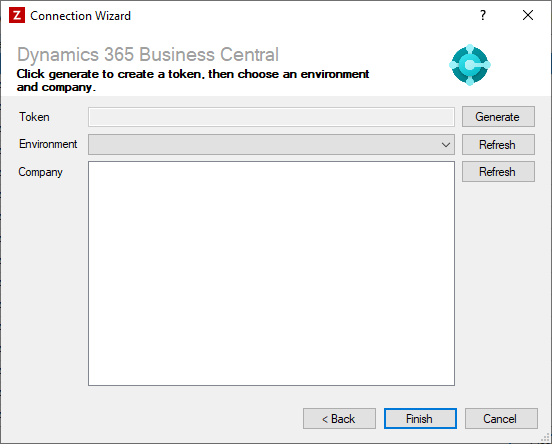
Enter your Dynamics 365 Business Central details as described below, then click 'Finish' to create the connection.
Settings
Token
Required
Click the 'Generate' button to create a token that will allow Zynk to access your Dynamics 365 Business Central account. A new window with a login screen will appear after clicking this button. Enter your Dynamics 365 Business Central login details, and approve access when prompted. If you complete this process successfully, the window will close and the token field will be populated.
Environment
Required
After a token has been generated, this drop down will be populated with the list of environments your Dynamics 365 Business Central account has access to. Select the appropriate environment from the list. You can click the 'Refresh' button next to the environment drop down to re-load the list of environments.
Company
Required
After a token has been generated and an environment selected, a list of the companies your Dynamics 365 Business Central account has access to will be shown here. Select the company you want Zynk to connect to from the list. You can click the 'Refresh' button next to the company list to re-load the list of companies.
Note
If you want to connect to more than one company, you will need to create separate connections.