Unable To Open Workflow
When opening a Zynk Workflow, you may encounter the following error message:
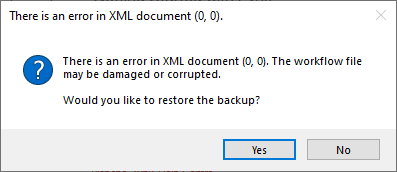
Cause
This happens when Zynk isn't able to save itself at the end of a scheduled run.
The most common causes of this are:
Low Disk Space
When a drive runs out of space, there's not enough room for Zynk to save over the copy of itself. You can reduce the likelihood of this by clearing down the drive Zynk is storing it's data on. By default this is the C:/ drive on your machine.
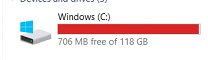
Out of Memory Exception
Zynk is a 32 bit program and is only able to access a maximum of 4GB of Memory (RAM) at any given time. If the machine runs out of memory while Zynk is running, the machine will be unable to save the workflow at the end of the run.
See System Requirements to make sure the machine Zynk is installed on meets our minimum System Requirements.
Machine Shutdown
If the machine Zynk is installed on shuts down, restarts or is closed halfway through a run there is no way for Zynk to complete in a timely manner. This can result in Workflow becoming corrupted.
To avoid this situation, it's important to take the following into account:
- Ensure Zynk is not installed on a laptop - If the machine is shut it will go to sleep, stopping all non-necessary operations.
- Disable automatic Windows updates - Windows updates often require an immediate restart to install properly. This will stop Zynk as well.
- Ensure the machine is always turned on - If the machine is asleep or turned off, there is no way for the command to be issued.
Important
If a Zynk workstation needs to be restarted or shut down, we recommend you disable the Workflow during this process.
See Workflows for further information.
Resolution
In 2023.6.2 or above
In the latest versions of Zynk, you'll see the following error message:
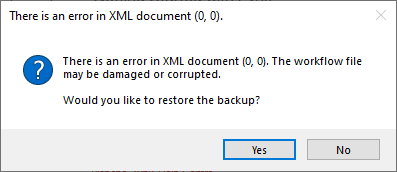
To resolve, simply follow the on screen prompts to restore a backup copy of any affected workflows.
Below 2023.6.2
If you are on an older version of Zynk you may encounter a "Root Element is missing" error when opening the Workflow. We recommend that you:
- Navigate to your Workflow directory - most commonly it's at C:\ProgramData\Zynk Software\Zynk\2.0\My Workflows
- Rename the Workflow file that ends with .wkf to .old.
- Rename the Workflow file that ends with .bak to .wkf.
- Close and reopen Zynk. This should allow the Workflow to now be opened and resume at it's next scheduled run time.
If you are unable to do the above for any reason, reach out to our support team at [email protected].