Connecting to SparkLayer
All of the tasks in the SparkLayer Connector require a SparkLayer connection, so you will need to create a connection with the type 'SparkLayer'. See Managing Connections for instructions on creating a new connection. You will see a screen like the one below, requesting your SparkLayer details:
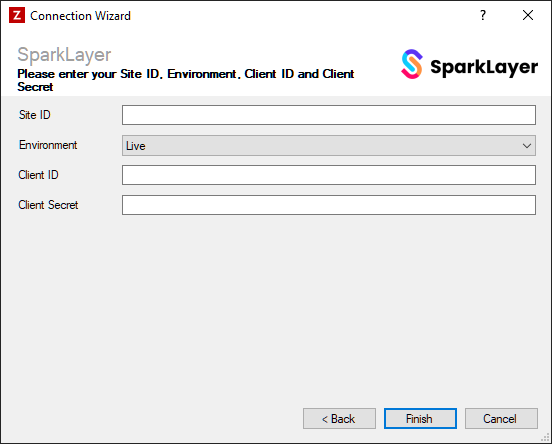
Obtaining an API Key from SparkLayer
The SparkLayer connection in Zynk requires you to provide a Site ID, Client ID and Client Secret. These can be obtained from SparkLayer, by generating an API Key. You can do this by following the instructions below:
- Log into your SparkLayer account.
- Go to (https://app.sparklayer.io/configuration/api) > Create a new API key.
- When prompted, enter a name for your API key, then click 'Create API Key'. You can use any name you want, such as 'Zynk Workflow'.
- Make a note of the Site ID, Client ID and Client Secret that are shown on the next screen, as they will be needed to set up the connection in Zynk.
Settings
Once you've obtained your Site ID, Client ID and Client Secret from SparkLayer, simply enter them into the connection screen in Zynk.
Site ID
Required
Enter the Site ID that was shown by SparkLayer.
Environment
Required
Choose which environment you want to connect to. This determines which API endpoint Zynk will send requests to:
- Live - https://app.sparklayer.io/
- Test - https://test.app.sparklayer.io/
Client ID
Required
Enter the Client ID that was shown by SparkLayer.
Client Secret
Required
Enter the Client Secret that was shown by SparkLayer.