Connecting to Brightpearl
All of the tasks in the Brightpearl Connector require a Brightpearl connection, so you will need to create a connection with the type 'Brightpearl'. See Managing Connections for instructions on creating a new connection. You will see a screen like the one below, requesting your Brightpearl details:
[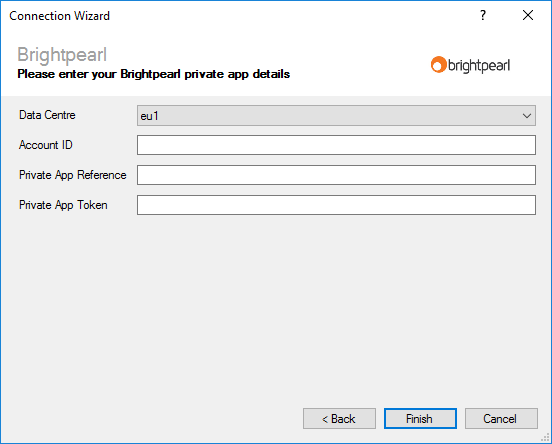
You will need to create a private app in Brightpearl to allow Zynk to connect. Brightpearl provide instructions on how to create a private app. Once you have done this, enter you Brightpearl details as described below, then click 'Finish' to create the connection.
Settings
Data Centre ID
Required
Your data centre ID can be determined from your Brightpearl domain name as follows:
- euw1.brightpearl.com -> eu1
- use1.brightpearl.com -> use
- est.brightpearl.com -> use
- cst.brightpearl.com -> use
- usw1.brightpearl.com -> usw
- pst.brightpearl.com -> usw
- mst.brightpearl.com -> usw
Account ID
Required
Enter your Brightpearl account ID.
Private App Reference
Required
Enter the reference for your private app here.
Private App Token
Required
Enter the token that was generated for your private app here.