Connecting to a Remote Server
All of the tasks in the File Transfer library require a valid connection to a remote server. For more information on creating and managing connections see Managing Connections.
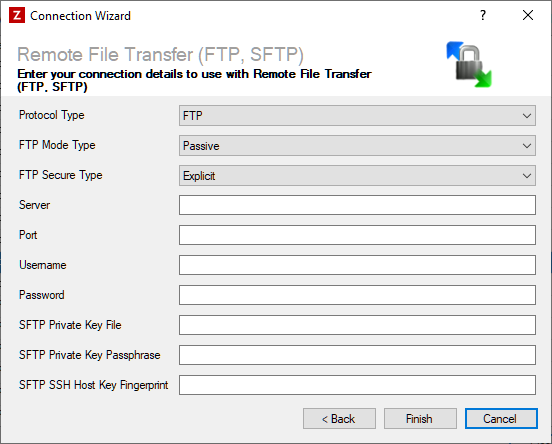
Enter your FTP or SFTP details as described below, then click 'Finish' to create the connection.
Settings
Protocol Type
Required
Select the protocol to use to connect to the remote file server. We currently support:-
- FTP/FTPS
- SFTP
FTP Mode Type
Dependent
Select the FTP mode to use to connect to the remote file server. Only applicable when connecting via FTP protocol.
- Passive
- Active
FTP Secure Type
Dependent
Select the FTP secure type to use to connect to the remote file server. Only applicable when connecting via FTP protocol.
- None
- Implicit
- Explicit
Server
Required
Enter the host name of the remote file server without the protocol e.g. ftp.example.com.
Port
Optional
Enter the port number to use to connect to the remote file server. Leave empty to automatically select the default port for the chosen protocol:-
- FTP/FTPS - 21
- SFTP - 22
Username
Optional
Enter the user name to connect to the remote file server as.
Password
Optional
Enter the password to connect to the remote file server with. Leave blank if you are connecting to an SFTP server that requires public key authentication.
SFTP Private Key File
Dependent
This setting only applies when connecting to an SFTP server. If the server requires public key authentication, enter the path to your private key file here.
Note
The key file must be in PuTTY format. Key files in other formats can be converted via the PuTTYgen application.
SFTP Private Key Passphrase
Dependent
This setting only applies when connecting to an SFTP server. If the server requires public key authentication, and your private key file is protected by a passphrase, enter the passphrase here.
SFTP SSH Host Key Fingerprint
Optional
This setting only applies when connecting to an SFTP server. If you would like to verify the identity of the SFTP server you are connecting to, enter it's host key fingerprint here. For information about how to obtain the host key fingerprint, please refer to this article. If you don't provide a host key fingerprint when using SFTP, Zynk will not verify the identity of the server it is connecting to, which may leave you vulnerable to man-in-the-middle attacks.